To create a new event, click the Add New Event from the Dashboard or go to Content and click Add Content.
Event Form Section Overview
When creating your event, there are several sections where you can enter information.
Basic Information
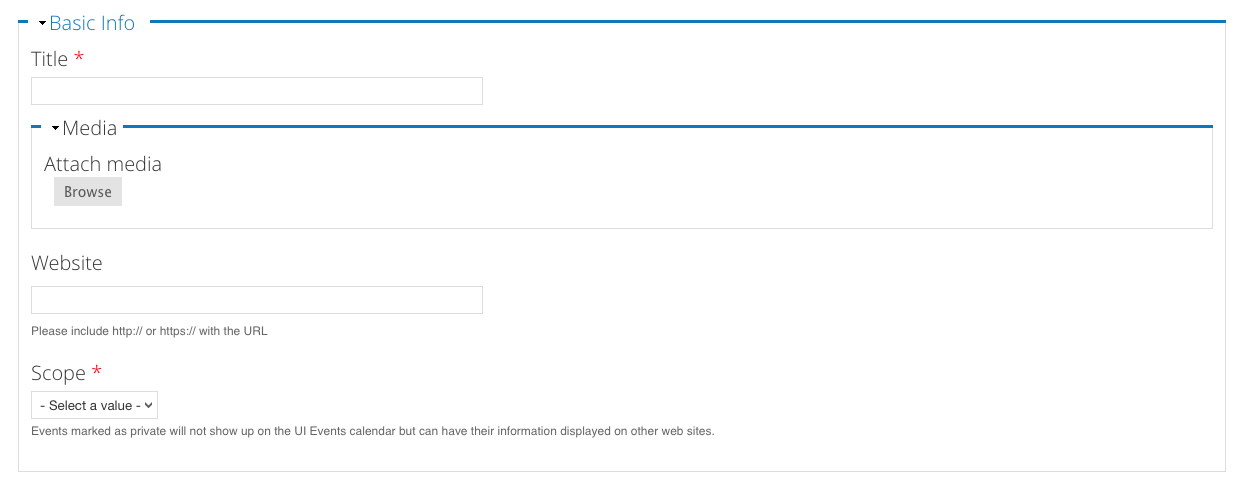
This section is where you'll enter your event's title, photos, and website URL, and determine the scope of the event. You can add up to three images to your event. At this time, only one will show on the event calendar page. The website field allows you to list a URL for more information about your event.
The scope will determine where the event will get displayed. Only events marked Everyone or Campus will show on the home page of events.uiowa.edu. Events of any scope will show on specific filter pages, though.
Contact Information
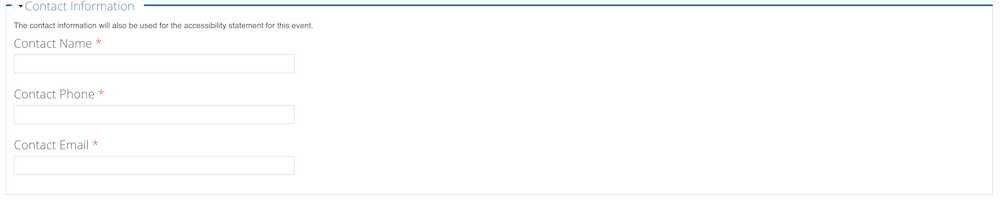
The contact information is required. This information will populate the accessibility statement that must appear on the UI Event Calendar entries. NOTE: This means you do not need to include a paragraph in the event description field with the accessibility statement—this will create that paragraph for you.
Schedule
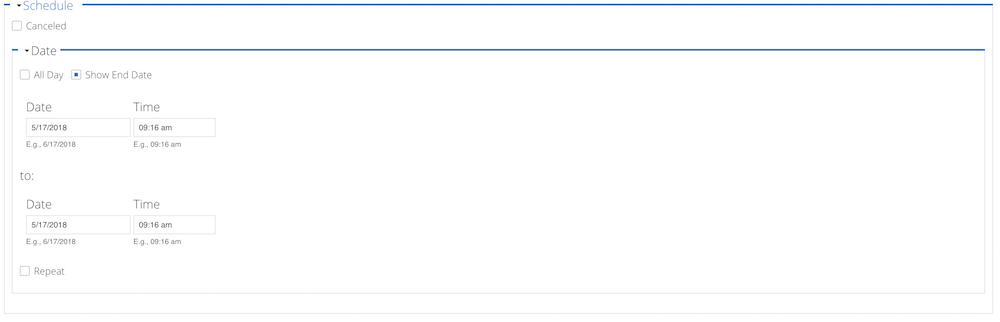
The scheduling section includes the start and end times and the ability to mark all-day events and event repeating. The event repeating function also supports adding and removing repeating instances as exceptions. There is also a canceled option to indicate that an event has been canceled.
Location
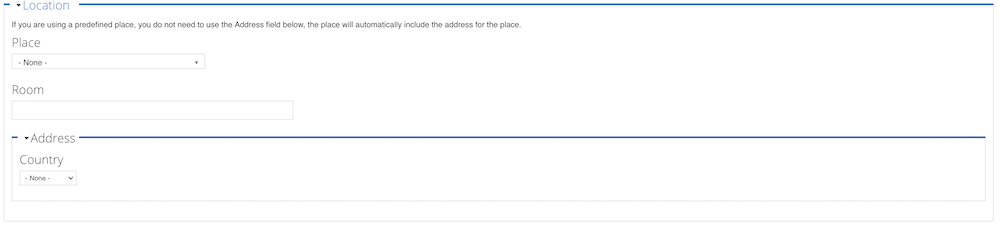
The location section includes options for picking a predefined place or entering an address. If you choose a predefined place, you do not need to fill in the address - the address is already associated with the place in the system.
Summary/Description
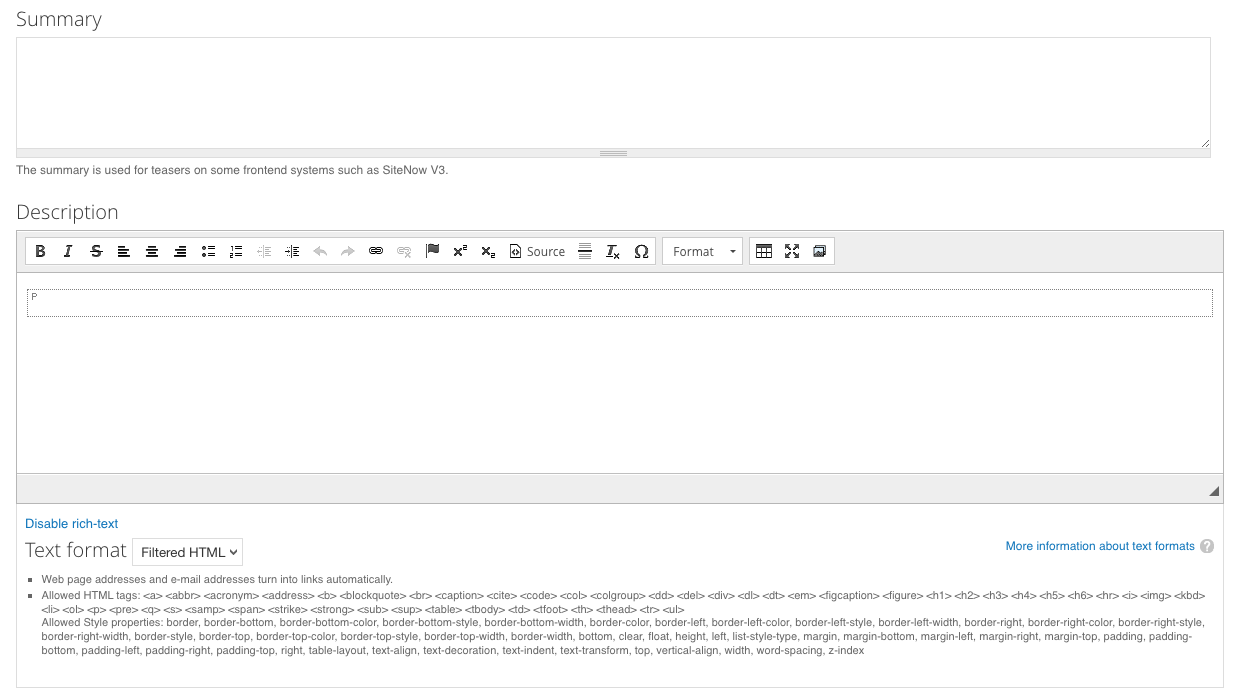
This is where you'll enter a summary of your event (used for display purposes on many campus websites) and a full description of your event. Please include any ticketing information and links in the Description field, rather than in the Ticketing section at the bottom of the event page — that field is not working properly.
Filters
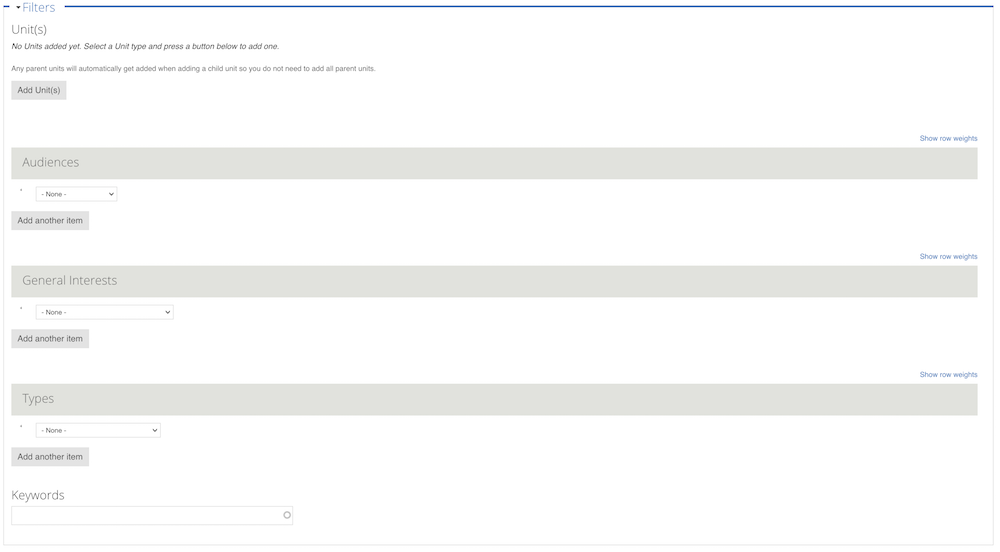
The filters section allows you to classify your event many different ways, including the event type, general interest, audiences, and units associated with the event. NOTE: A University of Iowa unit must be affiliated with an event for it to be listed on the UI Events Calendar. For example: Live from Prairie Lights events are listed here, because The Writing University sponsors the readings.
The units have workflow states associated with them. When creating an event, you will not see the workflow fields as all units are set to draft state initially. After saving your event, you can go back to your event and change the workflow state for any units where you serve as an event admin. Other units' states will be grayed out as only their event admins will be able to change them.
Ticketing

NOTE: This field is not working properly. Please include any ticketing information in the Description field.